In this tutorial, I will show you how to use the sudo command when using it with redirect or pipe. When using sudo with redirection (>) or pipe (|), you will get Permission denied error message in bash output. Further here, I will show you different ways to fix this problem.
Solutions for sudo permission denied
Let's go through some of the solutions when you encounter sudo permission denied error when using a combination of redirect (>) or pipe (|).
Use sudo with tee
For instance, to redirect the output of 'echo 1' command to 'ip_forward' file, run:
$ sudo echo 1 > /proc/sys/net/ipv4/ip_forward
bash: /proc/sys/net/ipv4/ip_forward: Permission deniedThe above sudo command resulted in permission denied because redirection is done by the shell which doesn't has write permission.
We can use sudo command with tee command to resolve this error:
$ echo 1 | sudo tee /proc/sys/net/ipv4/ip_forwardUsing the above approach, the executed command before the pipe will not run as root (echo 1). That's useful if you just need the output of a program, which does not require root privileges.
In case the command before pipe requires root, we could use sudo before each command, as:
$ sudo echo 1 | sudo tee /proc/sys/net/ipv4/ip_forward > /dev/nullThe similar approach we can use to write "1" to "ip_forward" file, like in the previous examples, would be to elevate the process to write to the file.
An example would be as follows:
$ sudo tee /proc/sys/net/ipv4/ip_forward > /dev/null << EOF
1
EOFRun shell with sudo -c
Another popular approach would be to run another shell as root using the -c option.
Example:
$ sudo sh -c 'echo 1 > /proc/sys/net/ipv4/ip_forward'Run shell using sudo -s
Another way would be to launch a shell with sudo -s and then run the command:
$ sudo -s
# echo 1 > /proc/sys/net/ipv4/ip_forward
# ^D
$By Using a Bash Script
There is yet another way to run sudo with redirect or pipe, and it is by creating a bash script with all your commands, and run that script with sudo.
Let see how we can accomplish that. First, we need to create a new file using any text editor, like nano, vim, gedit, or any other. Let's name it "myscript.sh".
Then paste the following commands to myscript.sh and save the file:
#!/bin/sh
echo 1 > /proc/sys/net/ipv4/ip_forwardNow you just need to run the myscript.sh file with sudo command:
$ sudo myscript.shConclusion
We have seen multiple ways to use sudo with redirect or pipe and avoid permission denied errors. If you know of another way to accomplish this or have any questions, please post them in the comment section below.
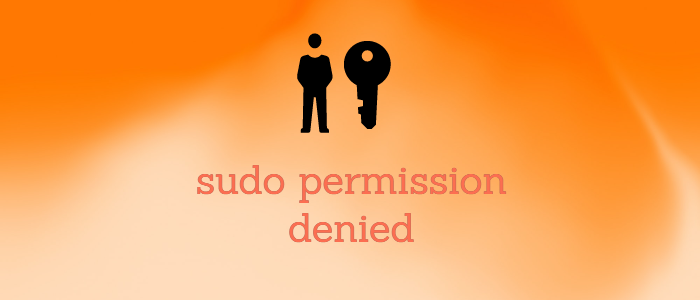



Comments