Files are resources that store information in the form of data, configurations, settings or commands and are identified by a unique name and type. We often want to examine the status of such files, whether they exist or are empty.
In this guide, we will focus on the different options to check if the file exists in Bash.
Using if statement
We have different options available with us to see if a file exists.
-a option
It returns true if the file exists.
Syntax
[ -a FILE ]Example
if [ -a sample.txt ]; then echo true; else echo false; fi
if [ -a alpha.txt ]; then echo true; else echo false; fi
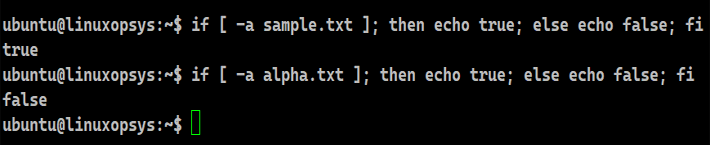
The -a flag checks if the specified file exists. If it does, a zero return status is generated and the if condition of the code is executed. In the second case, a non-zero return status results in the execution of the else part.
-e option
It returns true if the file exists, regardless of the file type.
Syntax
[ -e FILE ]Example
if [ -e sample.txt ]; then echo true; else echo false; fi
if [ -e alpha.txt ]; then echo true; else echo false; fi

As we are now aware that Linux treats everything as files, we can use this option with any files as well as directories. A true will be printed if the file or the directory exists and otherwise it will display false as the output.
-f option
It returns true if the file exists and is a regular file.
Syntax
[ -f FILE ]Example
if [ -f sample.txt ]; then echo true; else echo false; fi
if [ -f alpha.txt ]; then echo true; else echo false; fi
if [ -f atlas ]; then echo true; else echo false; fi
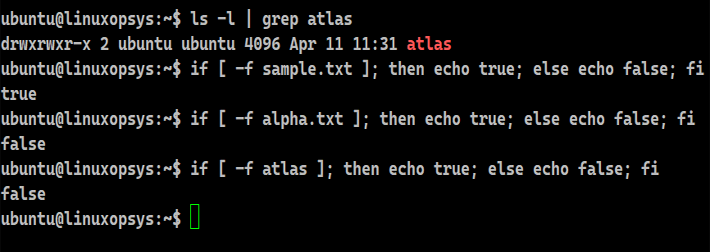
Regular Linux files are the files that may include text, data, information, piece of code or program instructions. This flag is widely used by Bash programmers to make the code flow in such a way that tasks get performed only if the file exists. Here, in our case, too, we are checking if the regular file exists and printing true if it does.
Using the test command
We have a Bash utility named 'test', that helps determine whether a file exists. Its alias is square brackets ([ ]) We can also take the help of double square brackets ([[ ]]).
Syntax:
test expression
[ expression ]
[[ expression ]]Example:
#!/bin/bash
File=/etc/passwd
echo "-----------Using test-----------"
if test -f "$File"
then
echo "true"
fi
echo "-----------Using [ ]-----------"
if [ -f "$File" ]
then
echo "true"
fi
echo "-----------Using [[ ]]-----------"
if [[ -f "$File" ]]
then
echo "true"
fi
echo "-----------Without if-----------"
test -f $File && echo "true"
echo "-----------Using [ ] without if-----------"
[ -f "$File" ] && echo "true"
echo "-----------Using [[ ]] without if-----------"
[[ -f "$File" ]] && echo "true"
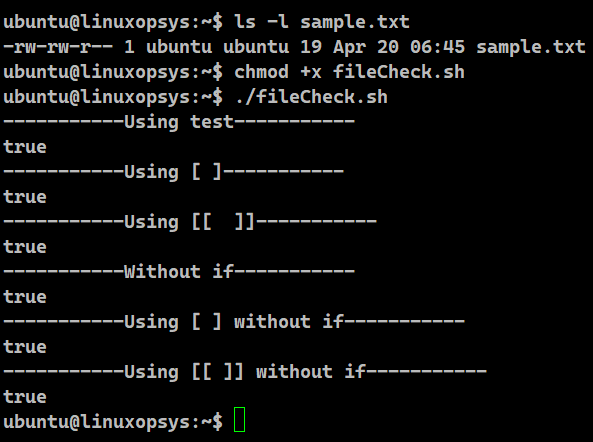
We can couple it with the Bash if statement to develop conditions. It is usually employed for conditional branching and caters to numerical or string comparisons. However, we can determine the status of a file as well. This check is widely used to redirect outputs only if the file exists or to verify if the file was downloaded. We can also use the shorthand technique if we do not wish to use the if statement.
Check if file does not exist
We can negate the expression by using the exclamation mark (!). It acts as the logical not operator.
Example:
if [ ! -e sample.txt ]; then echo "File does not exist"; else echo "File exists"; fi
if [ ! -e alpha.txt ]; then echo "File does not exist"; else echo "File exists"; fi
if [ ! -f sample.txt ]; then echo "File does not exist"; else echo "File exists"; fi
if [ ! -f alpha.txt ]; then echo "File does not exist"; else echo "File exists"; fi
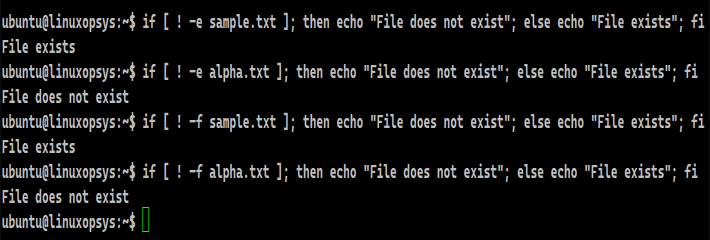
This approach works exactly the same way as above. However, here it checks if the file does not exist because of the presence of the ! operator. If it doesn’t, the expression becomes true and the then block gets executed, which will print the desired output. However, if the file exists, the return status is non-zero and, as expected, the else part of the code executes.
This check is often used by developers to create a regular file only if it doesn’t exist and then, maybe do some operations like append to it.
Example:
File=/home/ubuntu/example
if [ ! -f "$File" ]
then
touch $File
echo " Appending this line to $File" >> $File
fi
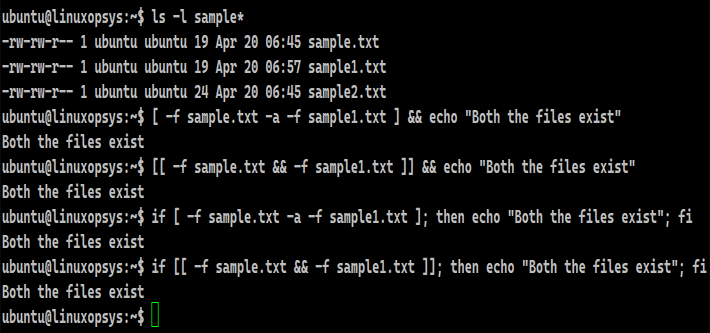
We are checking if the given file exists or not. Since there is the negation (!) operator and as the directory doesn’t exist, it will execute the then block of the code. This will enable the touch command to execute which will create the file. If we don't want the modification time of the file to be changed by touch we can use pass the -a parameter with the touch command to make touch only alter the access and the change time.
Check if multiple files exist
We can also test if multiple files exist in a single check.
Example:
[ -f sample.txt -a -f sample1.txt ] && echo "Both the files exist"
[[ -f sample.txt && -f sample1.txt ]] && echo "Both the files exist"
if [ -f sample.txt -a -f sample1.txt ]; then echo "Both the files exist"; fi
if [[ -f sample.txt && -f sample1.txt ]]; then echo "Both the files exist"; fi
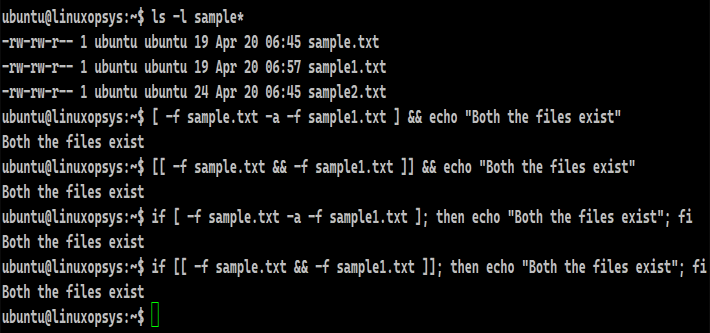
Instead of writing complex nested if conditions, Bash ensures that we can verify if multiple files exist using a single check using the and operator. This operator has to be used differently with the expression we use. If we use the single square brackets to carry out the check, we have to use -a to join two conditions. Similarly, for double square brackets, we must use the && symbol as the and operator.
Other Primary Expressions
With Bash, we can also check for specific types of files. The table below lists the operations we can perform on files.
| Options | Description |
|---|---|
| [ -a FILE ] | Returns true if FILE exists. |
| [ -b FILE ] | Returns true if FILE exists and is a block special file. |
| [ -c FILE ] | Returns true if FILE exists and is a character special file. |
| [ -d FILE ] | Returns true if FILE exists and is a directory. |
| [ -e FILE ] | Returns true if FILE exists. |
| [ -f FILE ] | Returns true if FILE exists and is a regular file. |
| [ -g FILE ] | Returns true if FILE exists and its SGID bit is set. |
| [ -h FILE ] | Returns true if FILE exists and is a symbolic link. |
| [ -k FILE ] | Returns true if FILE exists and its sticky bit is set. |
| [ -p FILE ] | Returns true if FILE exists and is a named pipe (FIFO). |
| [ -r FILE ] | Returns true if FILE exists and is readable. |
| [ -s FILE ] | Returns true if FILE exists and has a size greater than zero. |
| [ -u FILE ] | Returns true if FILE exists and its SUID bit is set. |
| [ -w FILE ] | Returns true if FILE exists and is writable. |
| [ -x FILE ] | Returns true if FILE exists and is executable. |
| [ -O FILE ] | Returns true if FILE exists and is owned by the effective user ID. |
| [ -G FILE ] | Returns true if FILE exists and is owned by the effective group ID. |
| [ -L FILE ] | Returns true if FILE exists and is a symbolic link. |
| [ -N FILE ] | Returns true if FILE exists and has been modified since it was last read. |
| [ -S FILE ] | Returns true if FILE exists and is a socket. |
Conclusion
- We have different methods to examine the status of the file.
- We can use the ! operator to check if the file does not exist.
- We can test if multiple files exist in a single check.



Comments