As a system administrator and IT professional, it is very important to know whether the system's CPU architecture is 32 bit or 64 bit.
When it comes to third-party applications you need to be aware of your system architecture because 64-bit applications can not be run in a 32-bit system. Whereas we can easily run 32-bit applications in a 64-bit system.
This guide shows how to check CPU architecture on a Linux machine.
1. Using lscpu command
Lscpu is a handy command to get CPU architecture information in Linux.
Access your terminal and type the following command:
lscpuThis command lists the cpu information in your terminal as:clear
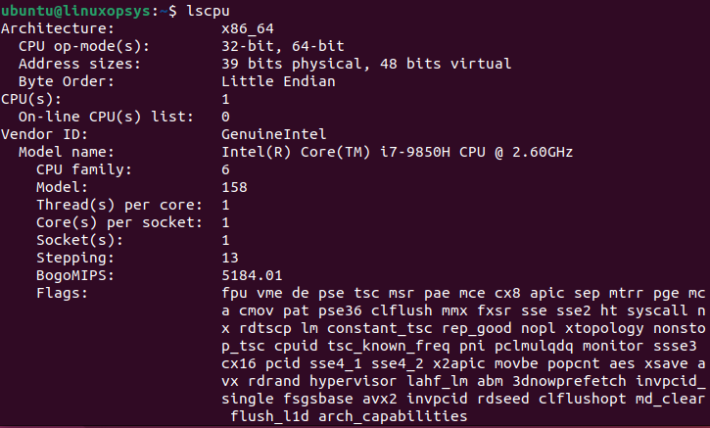
The Architecture field shows what type of CPU you have. Here x86_64 denotes 64 bit.
The CPU operation mode is 32-bit and 64-bit. That means your CPU supports both 32 and 64-bit instructions.
Note: Most common processor architectures used are : 64-bit (x86-64, IA64, and AMD64) and 32-bit (x86). i686 is part x86 family which is 32 bit.
2. Using uname command
Uname provides your Linux system information and kernel version. Run the following command to get CPU information using uname command.
uname -mSample output:
x86_64In this example Linux system is running in 64 bit CPU.
3. Using lshw Command
Lshw is a simple command to list hardware information of your Linux system. You can get Linux CPU information by running the following command:
sudo lshw -c cpuYou will get output in your terminal as:
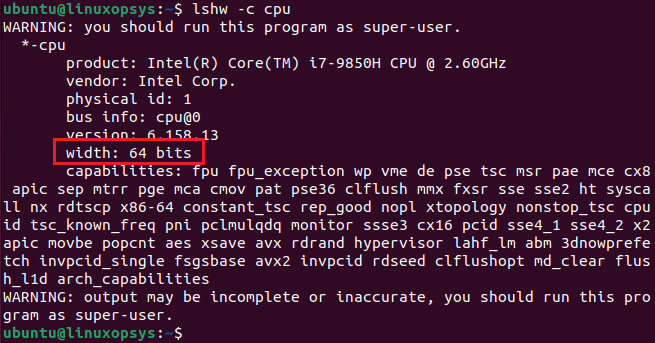
You can further filter using grep command, type:
sudo lshw -c cpu | grep widthorsudo lshw -c cpu | grep bits
4. Get from /proc/cpuinfo
In Linux, /proc/cpuinfo stores CPU information in a plain text file. In your Linux terminal run the following grep command.
sudo grep -o -w 'lm' /proc/cpuinfo | sort -uYou will get following output in your terminal:
lmThe lm flag denotes long mode CPU which is 64 bit. For more CPU information you can execute the following command:
cat /proc/cpuinfoConclusion
In this guide, you have learned how to find if you are using a 32/64 bit CPU in your Linux machine using different command-line utilities.




Comments