Nginx is an open-source high-performance robust web server used on Linux. It is one of the most stable and reliable web servers. It is very often used as a reverse proxy server that sits in front of one or more web servers.
System administrators have to regularly start, stop, restart, or reload the Nginx web server as part of the configuration changes.
In this guide, we will learn how to start, stop, and restart Nginx on Linux servers.
Prerequisites
- A Linux system with Nginx installed.
- Fundamental understanding of Linux commands.
- A user account with root or sudo privileges.
Start, Stop, and Restart Nginx Web Server
A regular task when administering Nginx is to start, stop, and restart the nginx service. For example, if you update a configuration file, install updates or change server blocks, then you need to restart the Nginx service to apply these changes.
You can use systemctl or in-built commands to manage the Nginx service. On Older versions of Ubuntu, Debian, and CentOS you can use SysVinit based commands.
The following table lists different commands to start, stop, and restart the Nginx service on the Linux server:
| Argument | Systemctl | Built-in Commands | SysVinit |
|---|---|---|---|
start | sudo systemctl start nginx | sudo /etc/init.d/nginx start | sudo service nginx start |
stop | sudo systemctl stop nginx | sudo /etc/init.d/nginx stop | sudo service nginx stop |
reload | sudo systemctl reload nginx | sudo /etc/init.d/nginx reload | sudo service nginx reload |
restart | sudo systemctl restart nginx | sudo /etc/init.d/nginx restart | sudo service nginx restart |
Use any of the above commands based on your Linux distribution and preferences.
Start, Stop, and Restart Nginx using Systemctl
Almost all modern Linux distributions adopted using Systemd as the default service manager. Systemctl is a built-in Linux command-line tool that is used to manage and control systemd services. You can use Systemctl to perform various operations on Nginx.
You can use systemctl on distro versions such as Ubuntu 20.04/18.04/16.04, CentOS Stream, and Debian 9/10/11.
The following examples show you how to use the systemctl commands on Nginx.
Check Status of Nginx
Nginx runs as a service on your Linux computer and it keeps running in the background even if it does not display anything on the screen.
Use the following example to check the status of the Nginx service:
sudo systemctl status nginx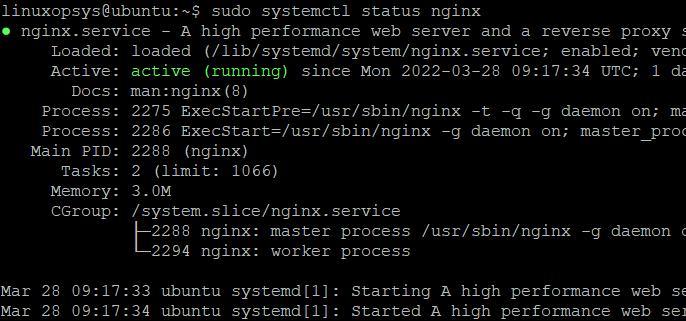
Press q from the keyboard to return to the command prompt.
The status can be any of the following:
- If the service is running, then you will see active (running) with other information.
- If it is not running, then the status will be inactive (dead).
- If the service fails to load for some reason, then the status will be failed.
Stop and Start Nginx
If the service is active and running, then you can use the following command to stop the service:
sudo systemctl stop nginx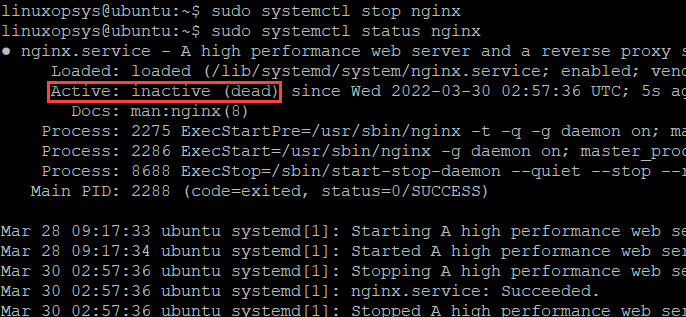
To start an inactive Nginx service, run the following command:
sudo systemctl start nginx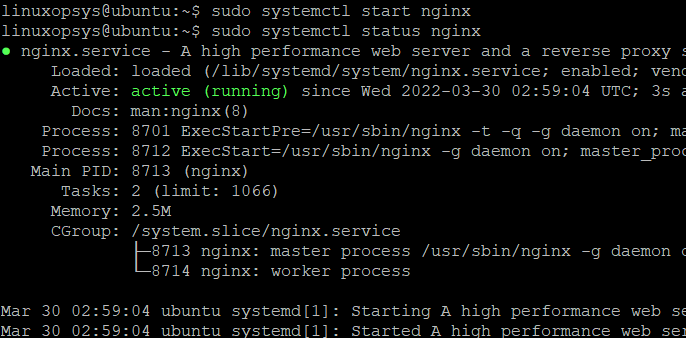
Reload Nginx
Nginx reload first checks the configuration syntax and apply the new configuration. Nginx reload doesn't cause downtime as Nginx starts new worker processes and sends messages to old worker processes requesting them to shut down gracefully.
Use the following command to gracefully reload Nginx service after updating the configuration file or other parameters:
sudo systemctl reload nginxIf successful, Nginx reload won't show any output.
Restart Nginx
Restarting Nginx stops all active services and starts them again. Use the following command to forcefully restart the Nginx service after making configuration file changes:
sudo systemctl restart nginx
After you forcefully restart the nginx service, the service active timestamp changes. But it does not change after a reload.
Start, Stop, and Restart Nginx Server using Built-in Commands
Nginx provides a set of in-built command-line utilities to manage the services. These examples will show you how to use the nginx commands to manage the Nginx service.
Nginx start
To start the Nginx services using the nginx command, type:
sudo /etc/init.d/nginx start
Nginx stop
To stop the Nginx server quickly use the following command:
sudo /etc/init.d/nginx stop
The -s signal sends a signal to the master process -quit shutdown gracefully:
sudo nginx -s quit Nginx reload
To gracefully shut down old worker processes and start Nginx, use the following command:
sudo /etc/init.d/nginx reload
If the service is not actively running, then you will get a failed status and message. To reload the service, you must first start it.
Nginx restart
Use the sudo /etc/init.d/nginx restart command to close the Nginx service and start it again:

Nginx Restart vs Reload
With Nginx reload command, the server operations keep running and reload the updated configuration files. If there is any syntax error during reloading, the server keeps running on the old configuration. On the other hand, the restart command will terminate all the worker processes and will start them again.
The good thing about Nignix reload is that it shows the error on the terminal and at the same time keeps the webserver running. You can fix the error and reload again.
Restarting Nginx is required when you make major configuration changes, such as installing bug fixes, updates, and updating interface and port configuration. For the safe side check the Nginx configuration syntax using nginx -t before doing a restart.
Conclusion
This tutorial walks you through different commands to start, stop, reload, and restart Nginx. Use these commands to manage your remote server running Nginx.



Comments