Static routing is the process of manually entering the routes to the routing table to reach a particular destination. Basically, two commands are used in Linux to add routes. The first command is the old traditional route add and second is the IP route command.
In this tutorial, we learn how to add permanent static routes in Linux distributions such as CentOS Stream and Ubuntu.
Adding temporary static routes
In order to add a static route temporarily on your Linux machine, you can use either route or ip command.
You can list the current routing table as follows.
route -nOutput
Kernel IP routing table
Destination Gateway Genmask Flags Metric Ref Use Iface
0.0.0.0 192.168.206.1 0.0.0.0 UG 100 0 0 eno1
169.254.0.0 0.0.0.0 255.255.0.0 U 1000 0 0 eno1
172.17.0.0 0.0.0.0 255.255.0.0 U 0 0 0 docker0
192.168.206.0 0.0.0.0 255.255.255.0 U 100 0 0 eno1
If you want to add a route to the network 198.161.1.0 through gateway 192.168.206.1, you can execute the following command.
sudo route add -net 198.161.1.0 netmask 255.255.255.0 gw 192.168.206.1 eno1Alternatively, you can use ip command as follows:
sudo ip route add 198.161.1.0/24 via 192.168.206.1 dev eno1Adding permanent static routes
In the above section, we saw how to add routes in Linux. But the system will forget those routes on next reboot.
So we have to add routes to config file to make it persistent.
On RHEL or CentOS, you need to modify the interface file in '/etc/sysconfig/network-scripts'.
For example, here, we have to add routes on network interface ens192. Hence, the file we need to modify will be '/etc/sysconfig/network-scripts/route-ens192'.
The basic syntax of static route in this file is:
<target-address> via <gateway-address> dev <interface>Where,
target-address - Destination network address.
gateway-address - Router address to reach the destination address.
dev - Indicates which interface to reach the destination, interface naming schemes are eno[1-N], ens[1-N], and or eth[0-N].
So, in order to add the above route in 'route-ens192' file, append the following line.
'10.9.8.0/24 via 10.9.8.100 dev ens192'
Then, you need to restart the network service.
sudo service network restartFinally, verify that the new routes are visible in the routing table using the following command.
$ route -n
Kernel IP routing table
Destination Gateway Genmask Flags Metric Ref Use Iface
0.0.0.0 10.9.8.100 0.0.0.0 UG 100 0 0 ens192
10.0.0.0 0.0.0.0 255.0.0.0 U 100 0 0 ens192
10.9.8.0 10.9.8.100 255.255.255.0 UG 100 0 0 ens192On Ubuntu Linux, if you want to add a permanent static route to your system, you have to add route entry to the '/etc/network/interfaces'. Use your favorite editor (nano, vim,...) to open the network interface file and insert the following lines to it.
ip route add -net 10.9.7.0/24 gw 10.9.8.100 dev ens160For example:
source /etc/network/interfaces.d/*
# The loopback network interface
auto lo
iface lo inet loopback
# The primary network interface
auto ens160
iface ens160 inet static
address 10.9.8.41
netmask 255.255.255.0
gateway 10.9.8.100
ip route add -net 10.9.7.0/24 gw 10.9.8.100 dev ens160In order to make the change take effect, you need to restart the networking service by running:
sudo /etc/init.d/networking restartVerify that the route has been configured correctly:
$ route -n
Kernel IP routing table
Destination Gateway Genmask Flags Metric Ref Use Iface
0.0.0.0 10.9.8.100 0.0.0.0 UG 0 0 0 ens160
10.9.7.0 10.9.8.100 255.255.255.0 UG 0 0 0 ens160
10.9.8.0 0.0.0.0 255.255.255.0 U 0 0 0 ens160
10.233.70.0 10.9.8.45 255.255.255.0 UG 0 0 0 tunl0
10.233.90.0 0.0.0.0 255.255.255.0 U 0 0 0 *From Ubuntu 18.04 LTS and higher version, the operating system uses the netplan YAML files for network configuration - it is located in the '/etc/netplan' directory. For example:
$ ls /etc/netplan
01-network-manager-all.yamlIn order to add persistent static route, you have to add the following lines to the netplan configuration file '/etc/netplan/01-network-manager-all.yaml'
routes:
- to: 192.168.205.0/24
via: 192.168.206.1For example:
# Let NetworkManager manage all devices on this system
network:
version: 2
renderer: NetworkManager
ethernets:
eno1:
dhcp4: true
routes:
- to: 192.168.205.0/24
via: 192.168.206.1Apply the change by running:
sudo netplan applyYou can verify the route configuration by running the command route -n or ip route.
Conclusion
In this tutorial, we learned how to add a permanent route by adding to respective config files in Linux. Thanks for reading and please leave your suggestion in the below comment section.
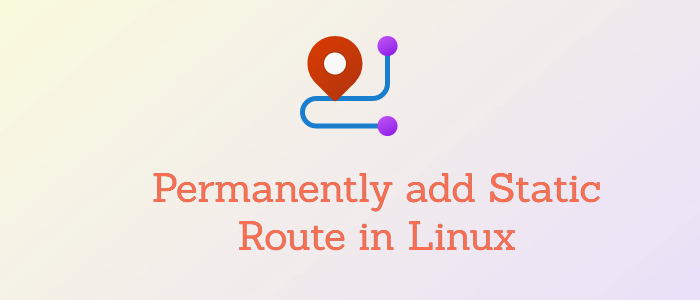



Comments