lsblk command is used to list information about all available block devices in Linux, whether they are mounted or not. Block devices can include physical devices such as hard drives and SSDs, as well as virtual devices such as loop devices and LVM logical volumes.
The lsblk command is normally used to display block devices and partition information. Whereas df command is used mostly for disk space usage of mounted filesystems.
The lsblk utility is preinstalled in most Linux Distributions. It comes under the utils-linux package.
Basic Usage
lsblk syntax is quite straightforward and can be expressed as follows:
lsblk [options] [device...]The simplest form to use lsblk is without any arguments, which will display a list of block devices in a tree format.
lsblk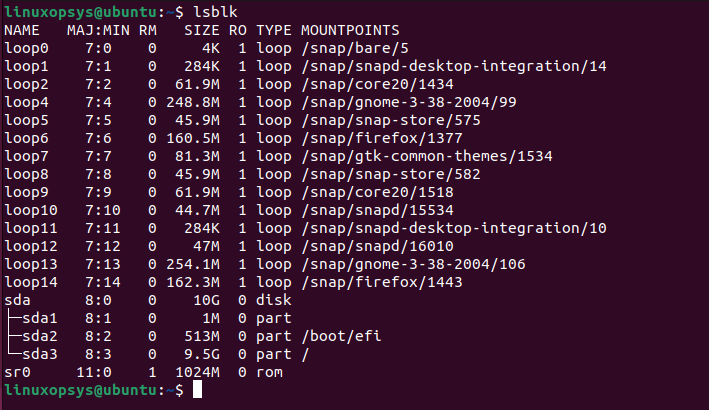
Because lsblk uses udev, it doesn't need to directly access hardware or require root privileges for many of its operations.
lsblk Commands
Useful lsblk commands:
lsblk -a: Lists all block devices, including the ones that are not in use.lsblk -f: Shows file system type, label, and UUID in the output.lsblk -m: Displays the information with permission masks.lsblk -o: Allows you to specify which columns to display in the output.lsblk -b: Display size in bytes instead of in a human-readable format.lsblk -l: Displays the information in a list format, rather than a tree format.lsblk -p: Shows the full path of each device in the output.
Output Explained
lsblk command output with seven columns such as NAME, MAJ:MIN, RM, SIZE, RO, TYPE, and MOUNTPOINT. Each column is explained:
NAME - This is the device name.
MAJ:MIN - This column shows the major and minor device number.
RM - This column shows whether the device is removable or not. Note in this example the device sdb and sr0 have their RM values equals to 1 indicating they are removable.
SIZE - This is column gives information on the size of the device.
RO - This indicates whether a device is read-only. In this case, all devices have a RO=0 indicating they are not read-only.
TYPE - This column shows the block device is a disk or a partition(part) within a disk. In the picture, sda is the disk while sr0 is a read-only memory (rom).
MOUNTPOINT: This column indicates the mount point on which the device is mounted.
Examples
Let's check how to use lsblk command with examples.
01. To list all block devices
Use option -a to display all devices including empty devices:
lsblk -a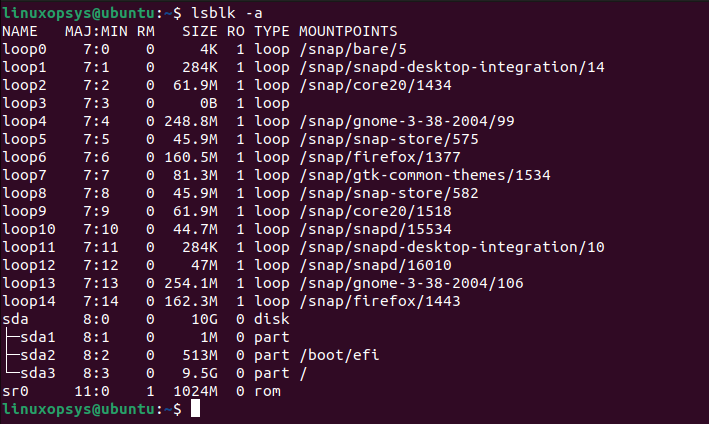
02. To change the default lsblk output in tree-like format, use -l option
lsblk -l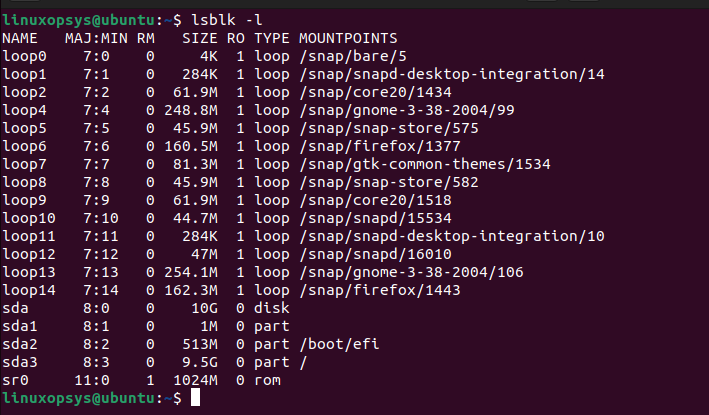
03. Display file system-related information
When you use the -f (or --fs) option with lsblk, it shows additional columns related to file system information, including file system type, label, and UUID (Universally Unique Identifier).
$ lsblk -f
NAME FSTYPE FSVER LABEL UUID FSAVAIL FSUSE% MOUNTPOINTS
loop0 squashfs 4.0 0 100% /snap/core22/858
loop2 squashfs 4.0 0 100% /snap/core22/864
loop3 0 100% /snap/radare2/2460
loop4 0 100% /snap/snapd/20092
loop5 0 100% /snap/snapd/20290
loop6 0 100% /snap/radare2/2467
sda ext4 1.0 linode-root 8654faf8-c54a-2d86-f082-73098653e58f 16.1G 28% /
sdb swap 1 0346c46b-bd50-4f7f-8aef-2cac6d3dec15 [SWAP]You may also use blkid which is more straightforward and script-friendly for focused tasks involving UUIDs and filesystem types.
03. Show specific device
Use lsblk following the device name to display information about a specific device.
For example:
lsblk /dev/sda5
04. Display only selective columns
If you want you can display the output of specific columns use the -o option.
For example to list name and size columns type:
lsblk -o name,size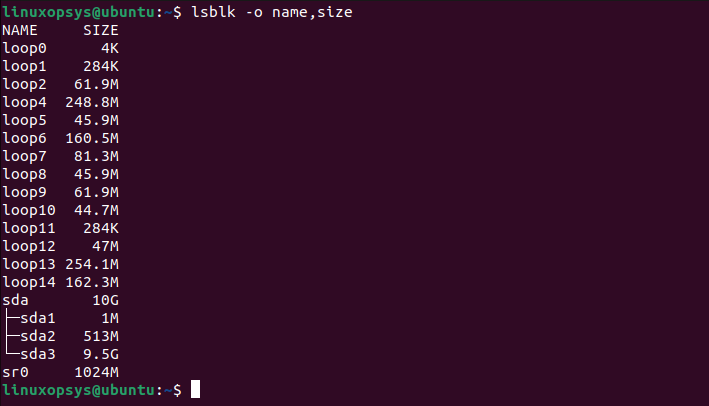
05. Display device permissions
You can use lsblk to print each device ownership and permissions using -m option.
lsblk -m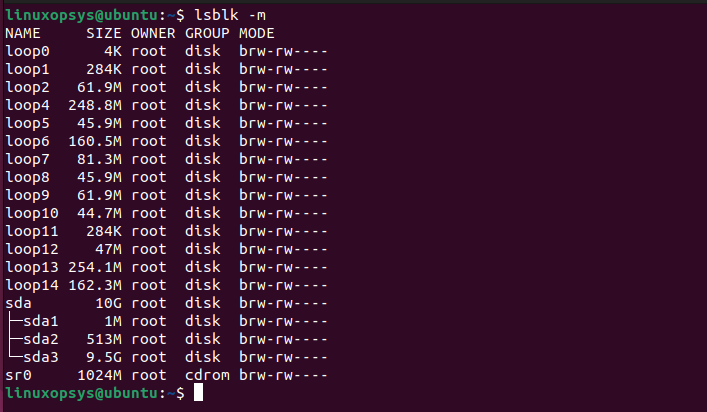
06. To Display only SCSI devices use -S option.
lsblk -S
07. Display output in ASCII character format.
The default tree format is not user friendly and you can use -i option to display in ASCII format:
lsblk -i08. To display the zone model of each device use -z option.
lsblk -z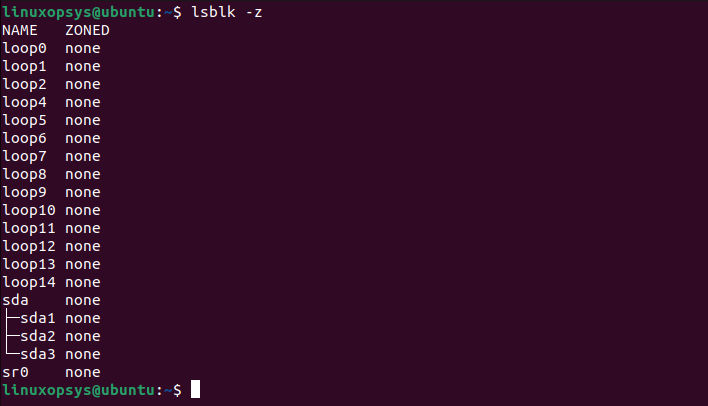
09. Exclude specific devices by major number
lsblk -e 8,11The -e option used to exclude devices based on their major number. You can provide a comma-separated list of major device numbers you wish to exclude.
$ lsblk
NAME MAJ:MIN RM SIZE RO TYPE MOUNTPOINTS
loop0 7:0 0 73.9M 1 loop /snap/core22/858
loop2 7:2 0 73.9M 1 loop /snap/core22/864
loop3 7:3 0 187.2M 1 loop /snap/radare2/2460
loop4 7:4 0 40.8M 1 loop /snap/snapd/20092
loop5 7:5 0 40.9M 1 loop /snap/snapd/20290
loop6 7:6 0 187.2M 1 loop /snap/radare2/2467
sda 8:0 0 24.5G 0 disk /
sdb 8:16 0 512M 0 disk [SWAP]
$ lsblk -e 7
NAME MAJ:MIN RM SIZE RO TYPE MOUNTPOINTS
sda 8:0 0 24.5G 0 disk /
sdb 8:16 0 512M 0 disk [SWAP]Here I have excluded major 7 which narrowed the output to list all available disks using major 8.




Comments