Nowadays, many computer peripherals such as webcams, mice, scanners, printers, hard drives, USB (Pendrive) now come as USB devices. Once these devices are connected to the Desktop or server it's important to know the device name or device path. This helps to identify USB devices for tasks such as formatting.
In Linux, all device files are stored in /dev directory and must be available to the OS during the system boot.
In this guide, we will show you the various ways to list USB devices on Linux. Most commands mentioned here should work on all Linux distributions.
Commands to List USB Devices
Let's look into the Linux commands to list USB Devices:
1. lsusb : Lists all USB buses and connected USB devices.
2. usb-devices : Script to show all USB devices with a lot of detail.
3. df -Th | grep media : Identify automatically mounted USB.
4. lsblk : Lists information about all available or specified block devices.
5. fdisk -l : List all block devices, which will naturally include USB devices.
6. dmesg | grep usb : Check for USB device connections and issues.
7. usbview : A GUI tool that shows the tree of USB devices in your system.
List USB Device Names Using df Command
The df command is a useful command that can help list all mounted volumes, including your USB drives.
Once a USB device is plugged into a Linux system, especially for Desktop, it is automatically mounted in the /media partition and becomes ready for use.
df -Th | grep media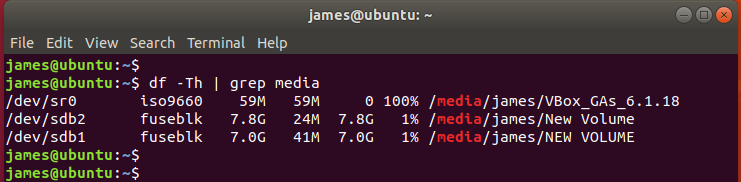
From the output above, I have 1 USB drive /dev/sdb with 2 partitions /dev/sdb1 and /dev/sdb2
List USB Device Name using lsblk Command
Lsblk command is used to list all block devices on a Linux system. From the list, you can filter USB devices using the grep command.
For example:
lsblk | grep sd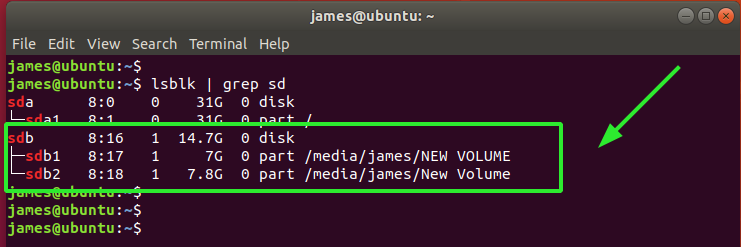
To retrieve additional information such as the UUID, manufacturer and filesystem type, use the blkid command as shown.
sudo blkid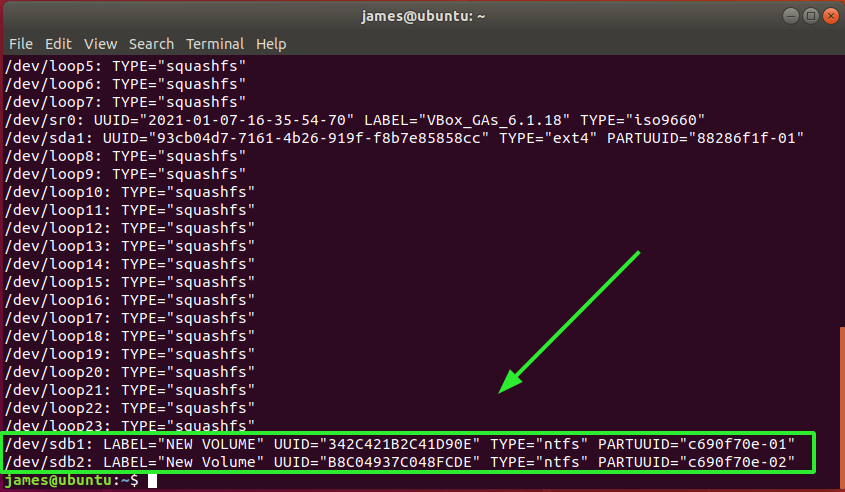
List USB Device Names Using fdisk Command
You can use the good old fdisk command that is used for partitioning volumes to list all the partitions on the Linux system, including the USB drives.
sudo fdisk -lThe command will display detailed information about your USB volume including the partitions, size of the volume, sectors, and the filesystem type.
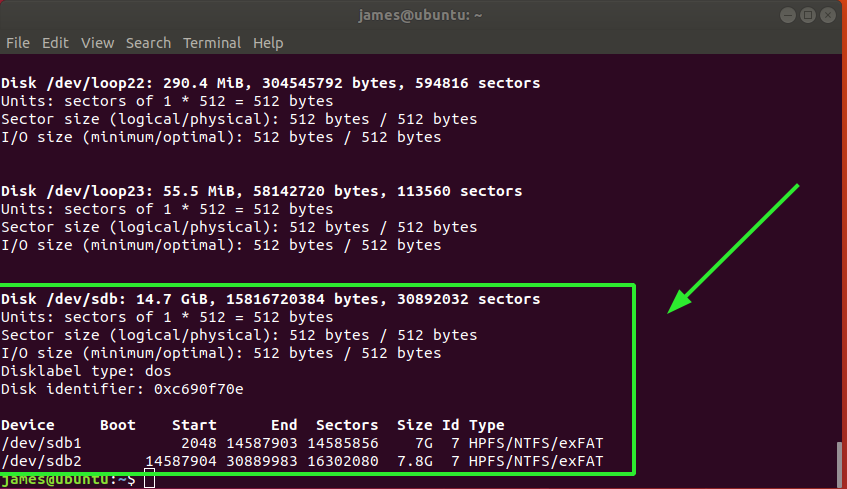
List USB Devices Details using lsusb Command
The lsusb command, also known as the “List USB” command, is used in Linux to list all the USB devices attached to the system.
lsusb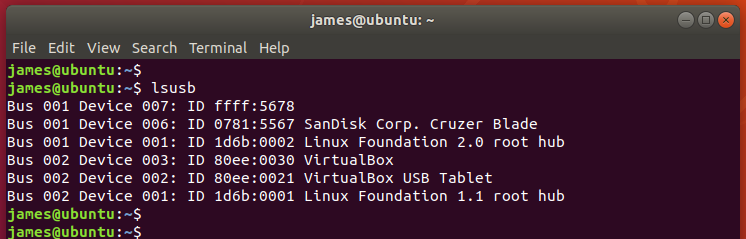
The output above displays the Bus ID, Device ID, USB ID, and the vendor or manufacturer of the USB devices
The lsusb command simply lists the connected devices and does not provide further information about the usb devices.
For more information about the attached USB devices use the dmesg command. The dmesg command also known as “driver message” or “display the message” is used for examining the boot messages. Additionally, it is used for debugging hardware-related issues and printing messages generated by device drivers.
You can use the dmesg command and grep to narrow down to USB devices.
dmesg | grep usb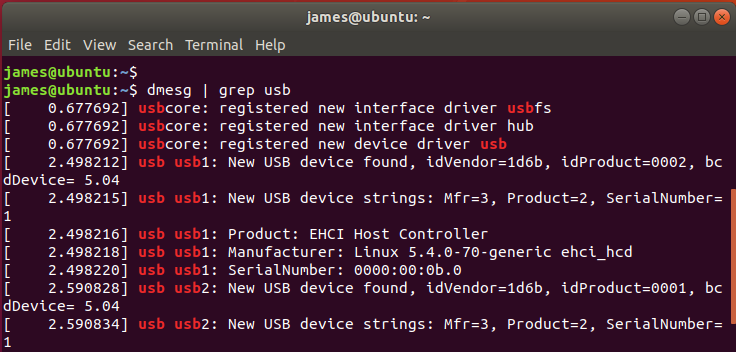
Also, you can pipe the output of dmesg command to less for easier scrolling.
dmesg | lessOn the output, you can search for a specific string by pressing the forward slash key ( / ) on your keyboard followed by the name or Device ID of the USB device.
In my case, I'm searching for more information regarding a USB device called SanDisk, which is actually my removable pen drive.
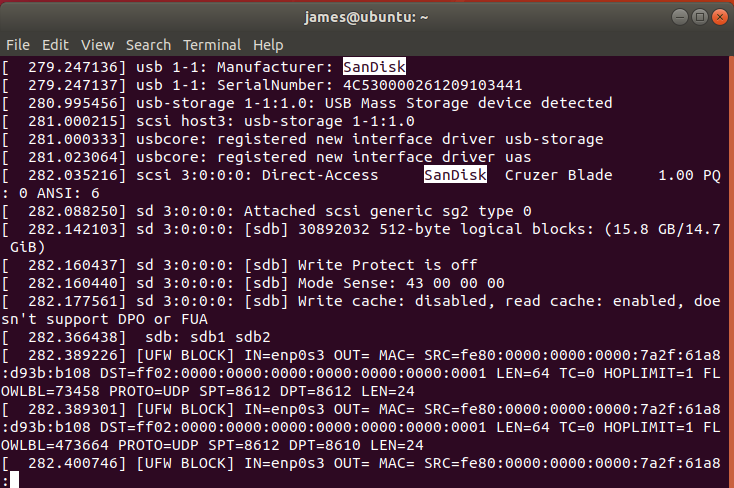
List USB controllers and devices using usb-devices
The usb-devices command is a shell script that allows you to list all the USB controllers and the USB devices connected to your PC. It prints out details of the USB device such as the manufacturer, product name, serial number, and so much more. Here's the output of the command:
usb-devices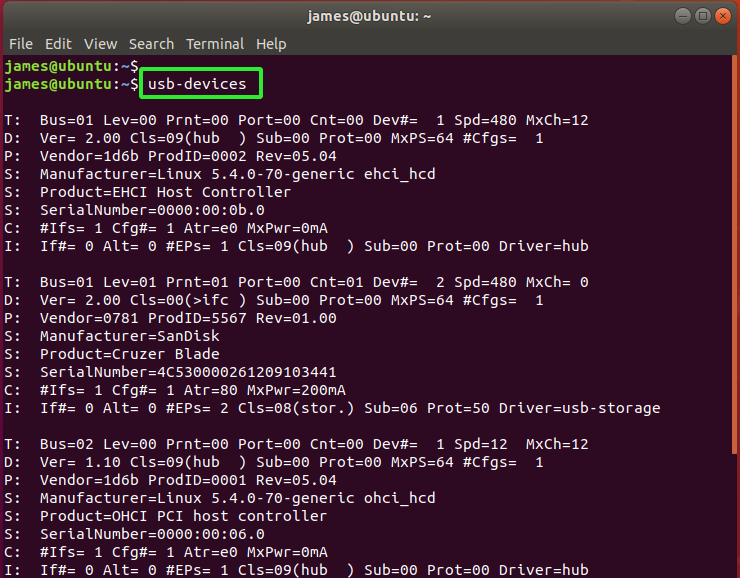




Comments