Google Chrome is the most popular web browser in the world. It is not open source. So you won't find it in the Ubuntu repository. The open-source version is Chromium, but it doesn’t include proprietary features that belong to Google.
Mozilla Firefox is the default browser in Ubuntu, which comes with its base installation. But you can simply install Google Chrome in a few steps on Ubuntu.
In this guide, we learn how to install Google Chrome web browser on Ubuntu 22.04.
Install Google Chrome on Ubuntu
Google Chrome application is not available for the 32-bit operating systems. So make sure your operating system is 64-bit. Make sure you have an internet connection.
There are two ways to install Google Chrome: Graphically or Command Line. Install Chrome browser is pretty simple and straightforward using both methods.
Method 1: Install Google Chrome Graphically
Installing google chrome using the graphical method is pretty straightforward. The Ubuntu package manager requires .deb file for the installation of the application.
Browse to the Google Chrome download page using the browsers such as Firefox browser.
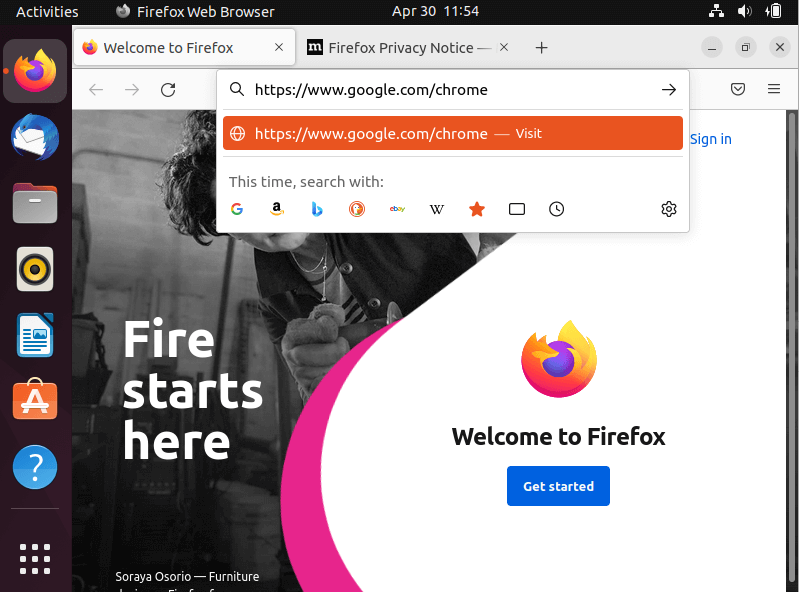
Click on the Download Chrome button.
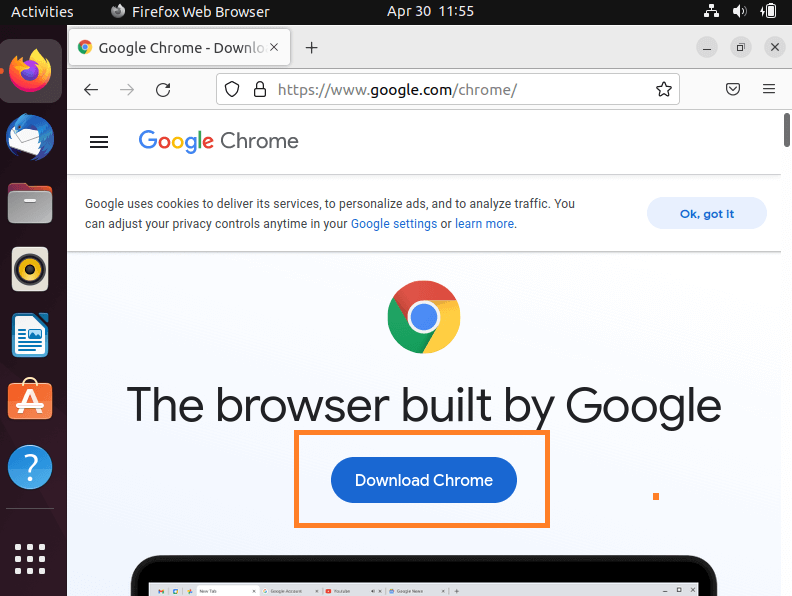
Select the first radio button which is 64 bit .deb file for Ubuntu. Then click the Accept and Install button to download the package file to the Downloads folder.
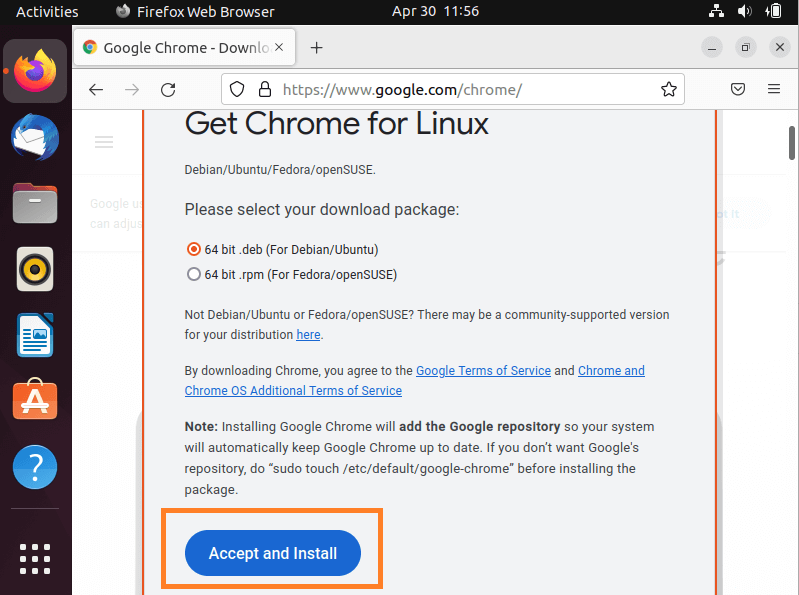
Right-click on the downloaded .deb file to select and choose Open With Other Application from the menu. From the menu select Software Install and click the Select button.
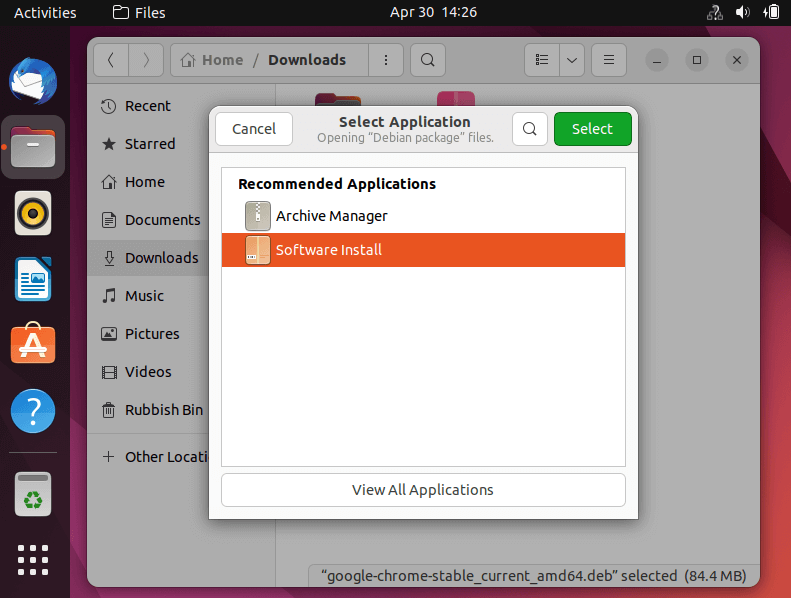
Click the Install button on the Software Install screen to start the Google Chrome installation.
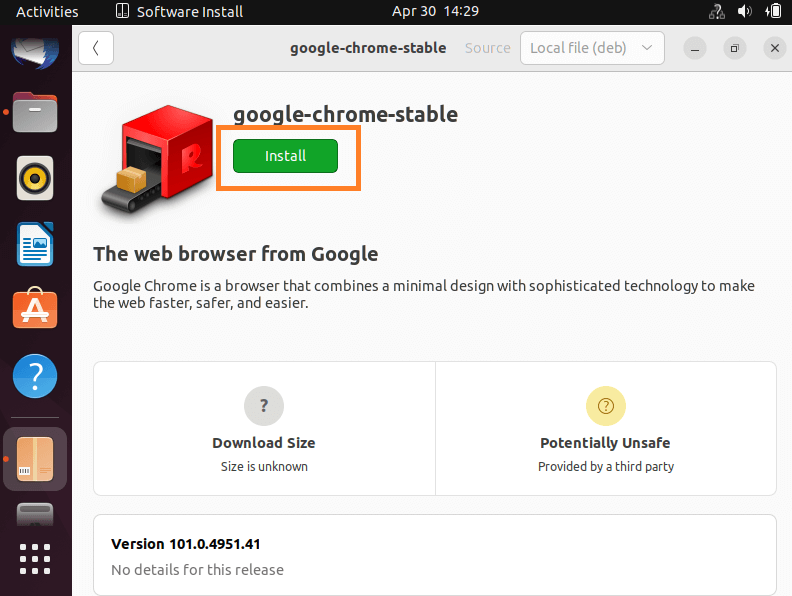
Note: You need to authenticate the package installation with your sudo user password.
Congrats !! You have installed Google Chrome on your Ubuntu system.
To launch Google Chrome click on Show Applications on the bottom left corner and type chrome in the search box. If you wish to add to Chrome your Favorites simply drag and drop the chrome icon to the sidebar.
When you start Google Chrome for the first time, it prompts you to make Google Chrome your default browser. If you want can select Automatically send usage statistics and crash reports to Google.
To create a Google Chrome desktop shortcut - go to Files -> Other Locations -> Computer -> user -> share -> applications -> Right-click on google-chrome.desktop file and copy and paste that file to your Desktop. Then right-click on the desktop icon and select Allow Launching.
If you used other browsers you can import your bookmarks and settings to Google Chrome.
Method 2: Install Google Chrome with Command Line
Open your terminal using the Ctrl+Alt+T keyboard shortcut. Then download the latest Google chrome using the wget command.
wget https://dl.google.com/linux/direct/google-chrome-stable_current_amd64.debThis downloads the google chrome package file named google-chrome-stable_current_amd64.deb which is a deb package to your current directory.
Now we will install the chrome package using apt command. Make sure you have a user with sudo privilege to install it.
sudo apt install ./google-chrome-stable_current_amd64.debOnce finished you have chrome installed on your Ubuntu system.
You can open Google Chrome Browser from the terminal using the following command:
google-chromeUpdate Chrome Chrome
When new updates are available for Google Chrome, it automatically installs the updates by itself. This is because when you installed the package it will add the Google repository to the source.list directory. You can verify by checking the following file:
cat /etc/apt/sources.list.d/google-chrome.listThe output of the file should look similar:
### THIS FILE IS AUTOMATICALLY CONFIGURED ###
# You may comment out this entry, but any other modifications may be lost.
deb [arch=amd64] http://dl.google.com/linux/chrome/deb/ stable mainYou may also verify the source list information from GUI by checking Software & Updates -> under Other Software.
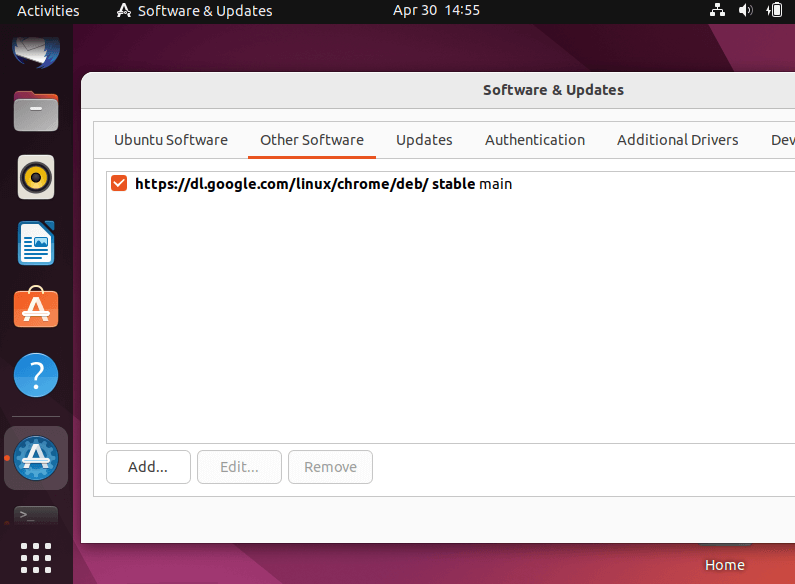
Every time the system updates using Ubuntu’s standard Software Updater tool, Chrome along with all other applications gets updated automatically.
From the terminal, you can update Google chrome using the following command:
sudo apt update
sudo apt install google-chrome-stableConclusion
We learned how to install the world's most common web browsers Google Chrome on Ubuntu 22.04 desktop machine. You may follow the same instructions to install Google Chrome on Linux Mint, elementary OS, Pop!_OS, Zorin OS, or another Ubuntu-based Linux distro.
If you decided to uninstall Google Chrome, the best option would be to do it from the command line.
sudo apt purge google-chrome-stableThe cookie sessions, bookmarks, and other Chrome-related settings for your user account still remain. The same files will be used if Chrome is installed again.
To delete Google chrome personal settings and related contents, type:
cd ~/.config
rm -rf google-chromeThanks for reading, please leave your suggestions and comments.
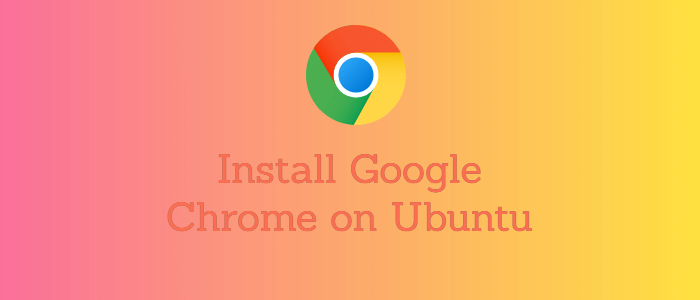


Comments