AppImage is a format for packaging applications that is self-contained. It is the universal software package format compatible with various Linux distributions.
In the traditional system of installing software packages, you need to download, extract and install on various directories of the system. But with the AppImage there is no extraction, no installation, no root permission, you just download the single package, make it executable and run it with a single click. It includes all the compressed image, dependencies, and libraries needed to run the software. Even to uninstall the application, you will just remove the AppImage file.
Step 1: Download AppImage
In this article, I am going to download the AppImage package (with .appimage extension) of a photo editing application Filmulator and show you the process involved. You can also download it from the official page of Filmulator.
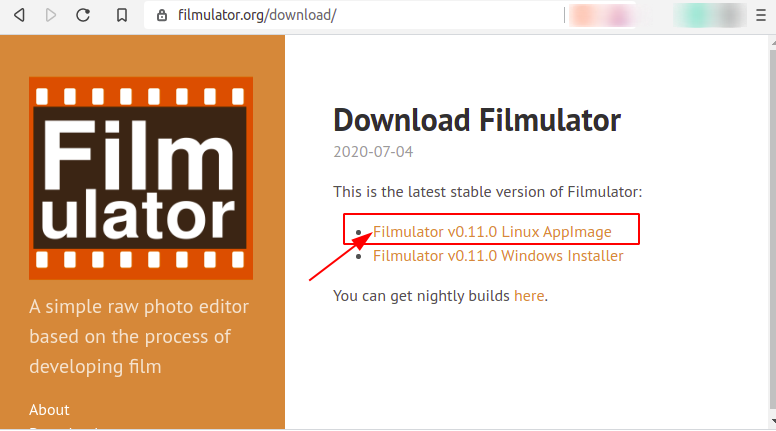
Step 2: Apply Execute Permission for AppImage File
Now, you need to apply execute permission in the downloaded file. Go to your downloads and right-click on the file and click on 'Properties'.
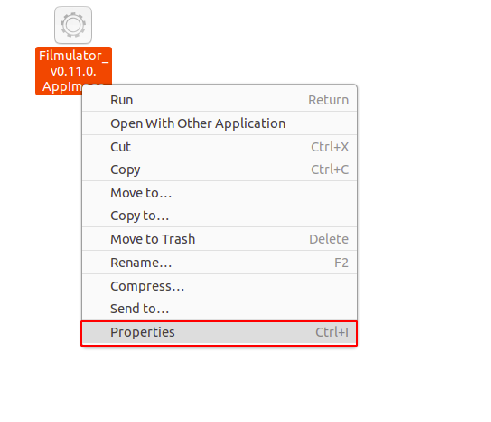
A window appears. Choose the 'Permission' tab and tick the box 'Execute' as shown in the below picture.
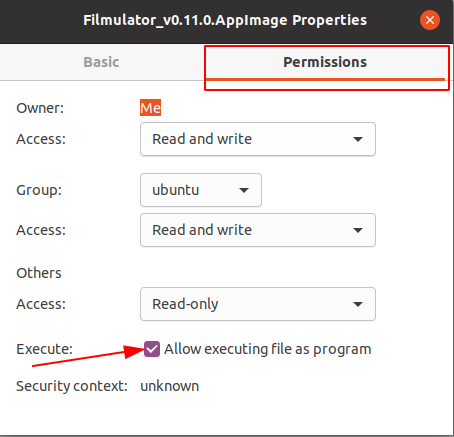
Also, you can make AppImage executable from the command line:
chmod u+x Filmulator_v0.11.0.AppImageStep 3: Run the AppImage Application
That's all. Run the application by double-clicking on it. You will see the Filmulator screen as shown below.
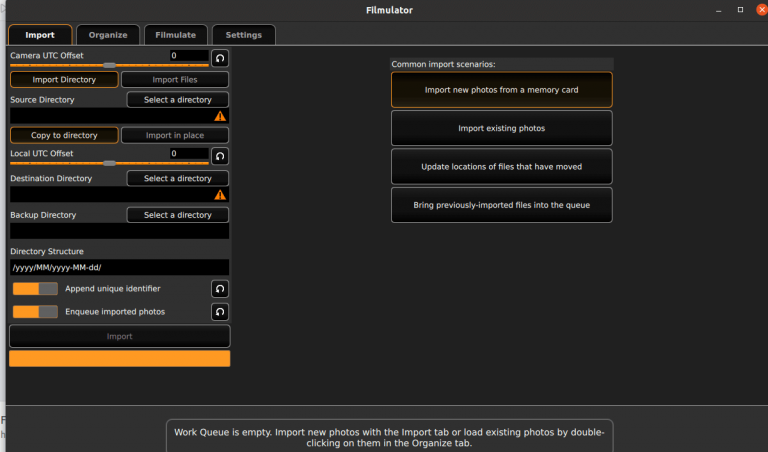
Alternatively, you may run appimage from the command line
$ ./sample.AppImageHow to remove AppImage
To remove AppImage just delete the downloaded file. For example, in our case, we are going to delete Filmulator_v0.11.0.AppImage file.
sudo rm -f Filmulator_v0.11.0.AppImageYou can do it from the GUI desktop as well. Right-click on the download file and select 'Move to trash'.
Conclusion
You can find a big list of apps supporting the AppImage format on the GitHub Applimage page.
In this guide, we learned what is AppImage and how to install it on Ubuntu. It is so simple and easy to run the AppImage applications.
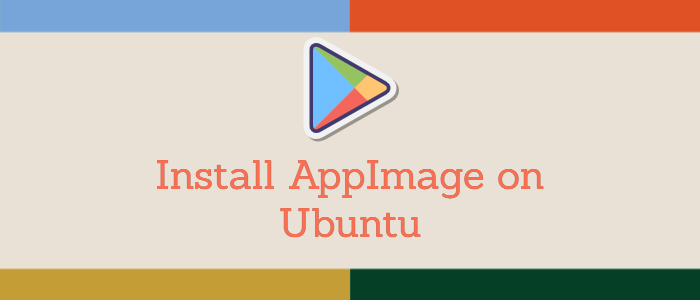


Comments