The “root” super user is the king of users in Linux/Unix. Having root access grants full and unlimited access to the Linux box.
The root or super user has full permission to read(r), write (w) and execute(x) any file. By default root user id is '0'.
In this tutorial, I will show you how to allow root access to a user in a Linux system. Typically, root level access is used in system administration. So it is always a pain to give root access to other users. You need to be careful and should withdraw the access once the need to do so is over.
Remember: It's safer to perform superuser tasks using sudo command than log in as a root account.
I am going to create two users namely user1 and user2. Then I will show you how to give root access to 'user1'.
Method 1: Adding to Root Group using usermod
Let's see how we can grant normal user root access by adding to root group.
adduser user1
adduser user2
groupadd testThese are the groups I have in my Linux box.
groups
root bin daemon sys adm disk wheelI am going to add user1 to root group as follows:
usermod -G root user1The following usermod command given below provides the existing user with the root privilege
usermod -g 0 -o root_userMethod 2: Adding to Root Group using Useradd Command
I have added a new user, 'user3' to the root group using one single command:
useradd -m -G root user3
groups user3
user3 : user3 rootAnother option using useradd command
useradd -c “Imitation Root” -d /home/root_user -m -k /etc/skel -s /bin/bash -u 0 -o -g root root_userMethod 3: Editing /etc/passwd file
Edit /etc/passwd for the particular user. Change the user's UID and GID to '0'. This will give root permissions to user.
root:x:0:0:root:/root:/bin/bash
temproot:x:128:128:temprootNow, temproot user should have root privilege:
root:x:0:0:root:/root:/bin/bash
temproot:x:0:0:temprootNote: This is not the recommended method for granting root access
Method 4: Setting as Sudo User
The sudo configuration file is /etc/sudoers and you can edit this file using visudo command: # visudo.
Using visudo protects from conflicts and guarantees that the right syntax is used.
To give full access (grant root privileges) to specific users
Add the entry given below in the file:
bob, tom ALL=(ALL) ALLFollowing this method is not a good idea because this allows both bob and tom to use the su command to grant themselves permanent root privileges. Thereby skipping the command logging features of sudo.
Granting access to specific files to one particular user
This entry allows bob and all the other members of the group operator to gain access to all the program files in the /sbin and /usr/sbin directories, as well as the privilege of running the command /usr/oracle/backup.pl.
bob, %operator ALL= /sbin/, /usr/sbin, /usr/oracle/backup.plConclusion
In this tutorial, we learned how to allow root access to a user in a Linux system.
Login in as root and running commands is dangerous because all commands are with the highest privileges. Accident mistakes can even delete root directories and unsafe to run programs with a root shell.
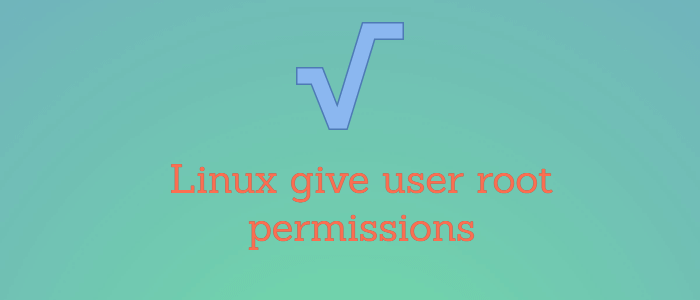



Comments